We’d like to walk you through a step by step process requested by a current client of ours, to change an order’s priority to Urgent in Fuel Dispatch. Typically in the TMWSuite setup a “High Priority” status can be utilized. This particular client requested a custom solution of ” Urgent” flagging be made available. This is something that all users of TMWSuite would be able to configure within their installations of TMW, but is not default system functionality.
The customized solution resulted in the fact that anytime an order is deemed Urgent, it will have to be flagged as such in Fuel Dispatch. If the order’s priority is not properly set, dispatchers will not easily see that the order has to be dispatched ahead of lower-priority loads. To flag an order as Urgent, they are now able to execute the following steps.
From within Fuel Dispatch:
- Open the Card Planner or Planning Worksheet using the Application drop-down menu
- Open the Card Planning Board or Planning Worksheet for your Operational Area
- Double-click the order that needs to be flagged as Urgent to open it
- Click on the Additional Info tab to view the order’s Priority options
- In the Priority drop-down, select “Urgent Order Must Go” to flag the order as Urgent
- Save the order to confirm your changes
This will flag the order as Urgent. It will turn the order’s Book Date/Urgent Load field Red, the same as if the order was over 48 hours past its Book Date. This is to ensure that dispatchers treat any order flagged as Urgent with the highest priority.
Their custom process for flagging orders as Urgent is shown in the screenshots below:
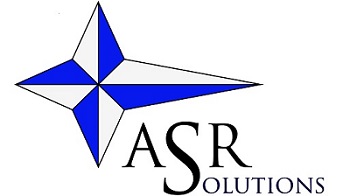
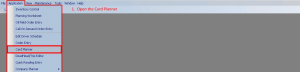
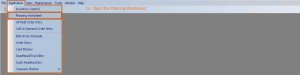



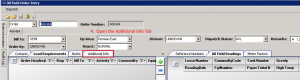
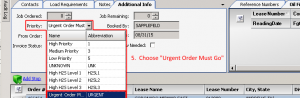
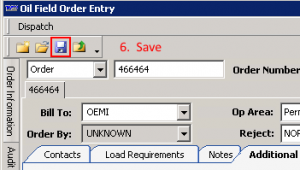
You must be logged in to post a comment.